Data Tools Integration
Fileglancer provides seamless integration with multiple data viewers, allowing you to open compatible datasets directly for visualization, analysis, and sharing. When viewing OME-Zarr or compatible scientific imaging data, Fileglancer automatically displays “Open with” options for appropriate viewers.
Available Data Tools
Section titled “Available Data Tools”A powerful web-based viewer for large-scale volumetric data, particularly suited for:
- Large-scale imaging datasets: Terabyte-scale brain imaging data
- Multi-resolution data: Pyramidal data structures for efficient viewing
- Multi-modal datasets: Combine different types of imaging data
- Collaborative visualization: Share interactive views with colleagues
Allen Cell Institute’s volume viewer designed for cellular and subcellular imaging:
- Cell biology focus: Optimized for cellular imaging workflows
- Interactive 3D rendering: Real-time volume rendering capabilities
- Multiple rendering modes: Surface rendering, volume rendering, and cross-sections
- Cellular structure visualization: Specialized for organelles and cellular components
A lightweight, web-based image viewer for OME-Zarr data:
- Multi-channel support: View and blend multiple imaging channels
- Interactive visualization: Pan, zoom, and navigate through datasets
- Channel controls: Adjust brightness, contrast, and visibility per channel
- Responsive design: Works well on different screen sizes and devices
A diagnostic tool for verifying OME-Zarr dataset compliance:
- Format validation: Verify OME-Zarr specification compliance
- Metadata checking: Ensure proper OME metadata structure
- Error reporting: Identify and report format issues
- Quality assurance: Validate datasets before sharing or publication
Accessing Data Tools from Fileglancer
Section titled “Accessing Data Tools from Fileglancer”Locating Tool Options
Section titled “Locating Tool Options”When you navigate to a compatible dataset (OME-Zarr or Zarr format):
-
View the file/directory in Fileglancer
Navigate to your OME-Zarr dataset directory. The dataset will be recognized automatically. -
Find the “Open with” section
Located in the file preview area, below the thumbnail preview of the dataset. These is a list of compatible viewers with their respective logos. There is also a button to copy the direct data link.
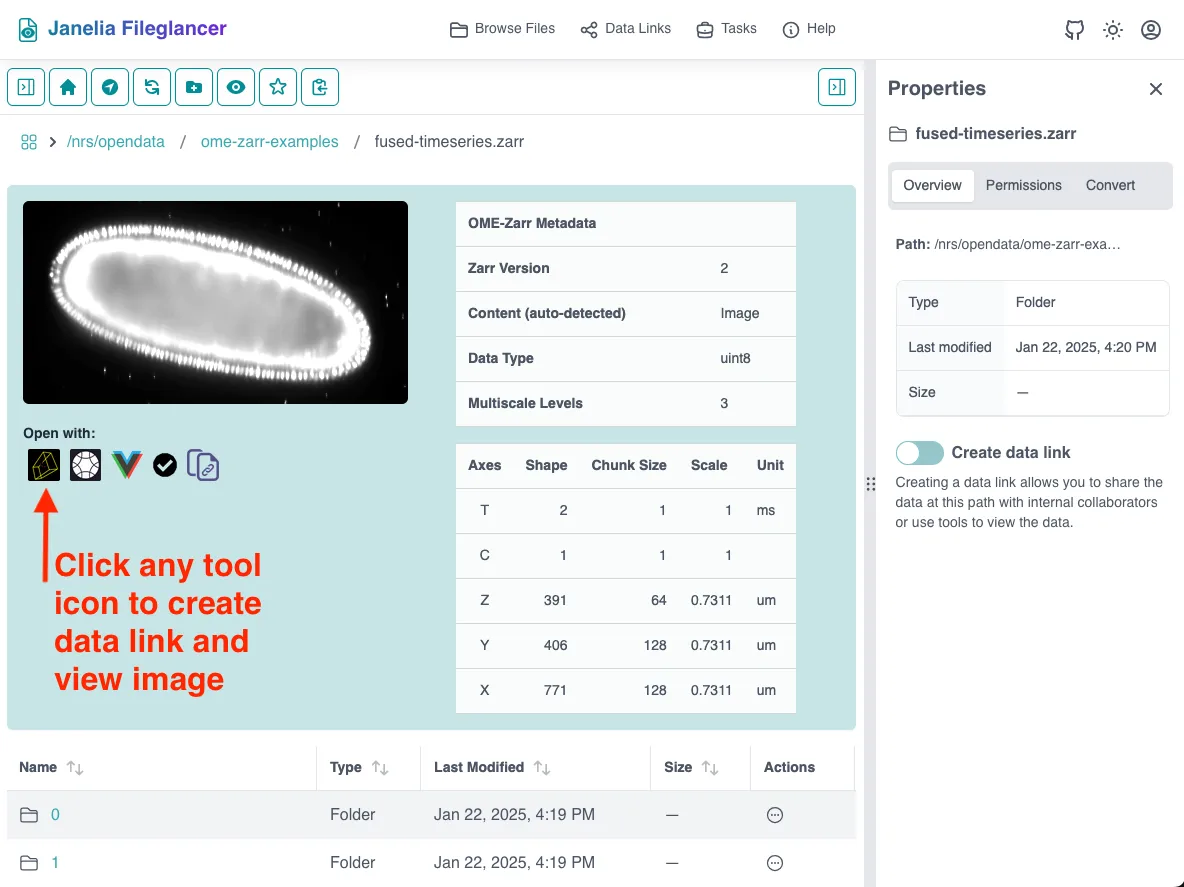
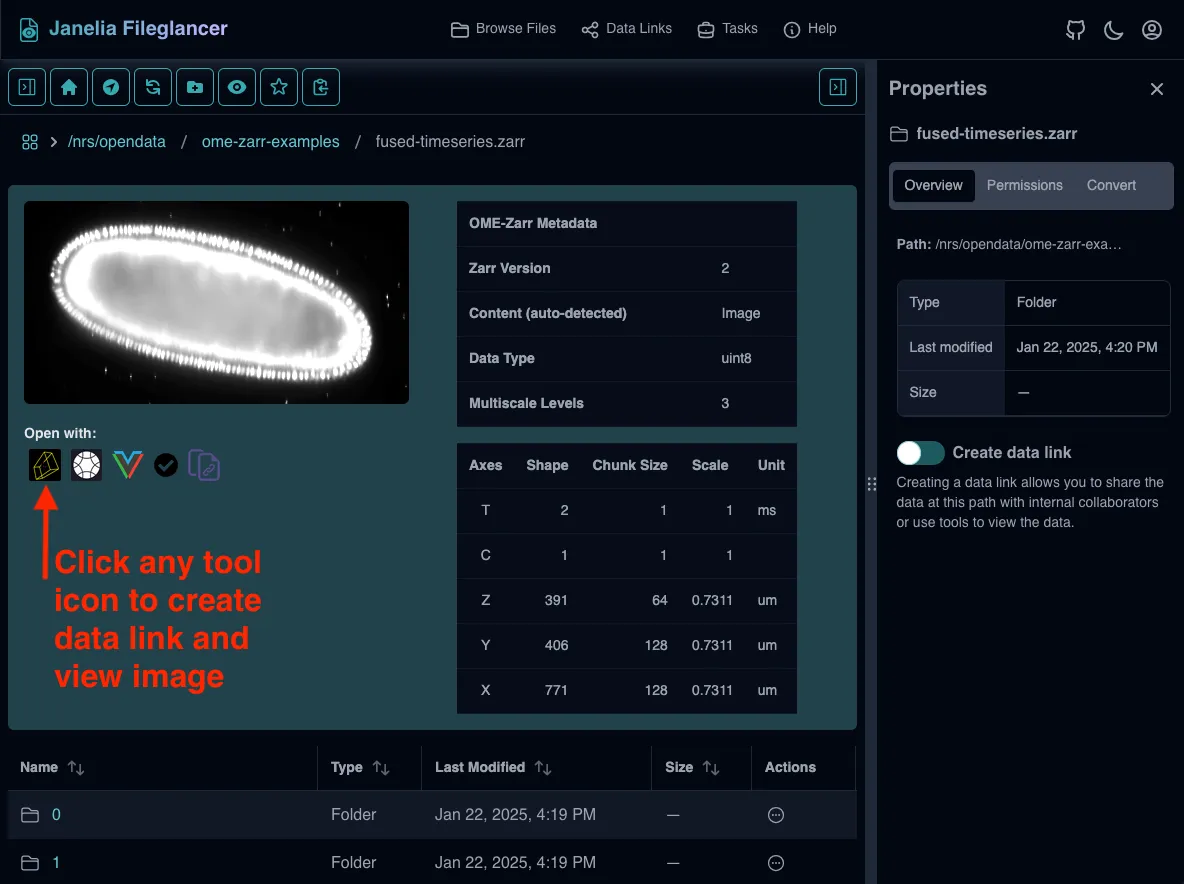
Launching Viewers
Section titled “Launching Viewers”-
Click the desired viewer button Each viewer opens in a new browser tab once a data link is available.
-
Share viewer URLs Copy the URL from the opened viewer tab. Share with internal collaborators. URLs remain valid as long as data links are active.
Troubleshooting Tools
Section titled “Troubleshooting Tools”Data Loading Issues
Section titled “Data Loading Issues”Problem: A tool opens but no data appears
- Verify data format compatibility
- Ensure data structure is correct
- Request conversion to compatible format
Performance Issues
Section titled “Performance Issues”Problem: Slow data loading
- Check data chunk sizes and compression
- Consider creating optimized versions for viewing
- Verify network connectivity and speed
Sharing Issues
Section titled “Sharing Issues”Problem: Shared URLs don’t work for collaborators
- Check the data link is still active
- Ensure collaborators are on correct network
The data tool in Fileglancer provides a powerful platform for collaborative visualization and analysis of scientific imaging data.