File Browser
The Fileglancer file browser is the core interface for exploring your data. Built specifically for researchers working with scientific imaging data, it provides specialized features for navigating, viewing, and managing these types of files.
Browser Interface Components
Section titled “Browser Interface Components”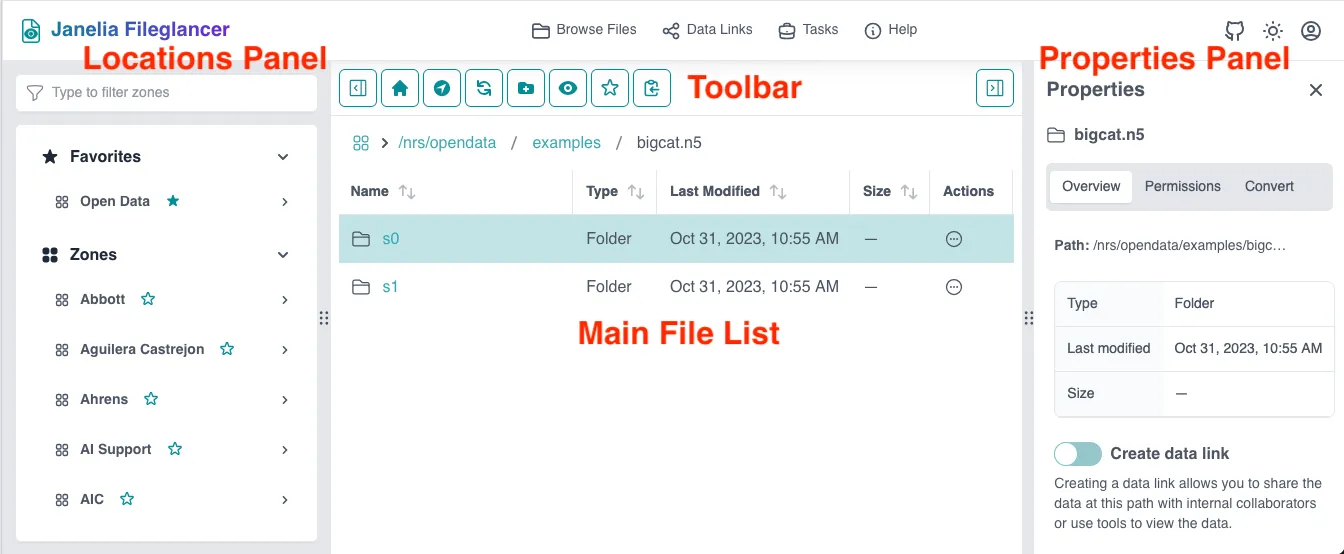
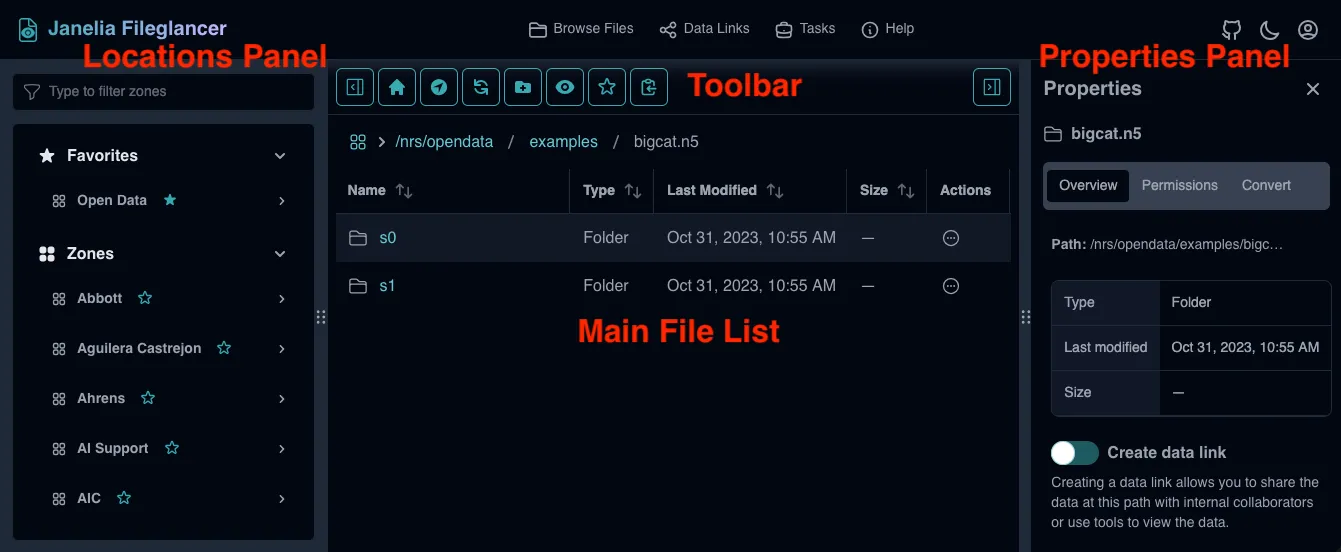
Main File List
Section titled “Main File List”The central area displays your directory contents with:
- File and folder icons: Visual indicators for different content types
- File names: If truncated, hover for a tooltip showing the full file name
- File sizes: Human-readable sizes
- Modification dates: When files were last changed
- Actions button: Access a menu of options for working with your files
Toolbar
Section titled “Toolbar”Located above the file list, the toolbar provides essential navigation and management controls:
Navigation Controls
- Home button (house icon): Quick access to your home directory on the file system
- Navigate to path (arrow icon): Direct path entry field
- Copy path (clipboard icon): Copy the path of the directory or file you’re currently viewing
Directory Management
- Refresh button (circular arrow): Update directory contents to reflect any changes
- Favorites star: Save current directory as a favorite for quick access later
- Create folder button: Create new directories (when permissions allow)
View and Display
- Hide/view dot files (eye icon): Show/hide files and folder that start with ”.”
- Locations panel toggle: Show/hide the left-side Locations panel
- Properties panel toggle: Show/hide the right-side Properties Panel
Properties Panel
Section titled “Properties Panel”Contextual information panel (right side):
- Overview tab: General information and data link controls
- Permissions tab: Access control and sharing information
- Conversion tab: File conversion request interface (for applicable formats)
Locations panel
Section titled “Locations panel”Navigation and organization panel (left side):
- Search interface: Find zones and file share paths
- Saved favorites: Quick access to bookmarked locations
- Zones and file share paths: Available file systems
Browser Customization
Section titled “Browser Customization”Display Options
Section titled “Display Options”Customize the browser interface:
- Resize columns: Drag the boundary between columns to resize
Sorting and Filtering
Section titled “Sorting and Filtering”Organize large datasets by:
- Name: Alphabetical sorting with natural number ordering
- Type: Group files by format or extension
- Last Modified: Most recent or oldest files first
- Size: Sort by file size (largest/smallest first)
Troubleshooting Browser Issues
Section titled “Troubleshooting Browser Issues”Common Problems
Section titled “Common Problems”Slow directory loading
- Check network connectivity to file systems
- Try accessing smaller subdirectories first
- Close unnecessary browser tabs to improve performance
- Contact IT if persistent on all directories
Missing files or directories
- Verify permissions for the directory
- Check if files have been moved or renamed
- Refresh the directory view
- Confirm you’re connected to the correct file system
Interface not responsive
- Refresh the browser page
- Check if you’re still authenticated
- Try a different browser
- Clear browser cache and cookies
Panels not showing
- Look for panel toggle buttons in toolbar
- Try clicking on files or directories to activate
- Check browser window size (panel may be collapsed)
The Fileglancer file browser provides a comprehensive interface that combines the familiarity of standard file browsing with the specialized needs of scientific imaging data.