Navigating Files
Fileglancer provides multiple methods to navigate Janelia’s file systems. This guide covers all navigation features.
Primary Navigation Methods
Section titled “Primary Navigation Methods”1. Search and Browse
Section titled “1. Search and Browse”You can browse your data as you would in macOS Finder or Windows Explorer.
-
Open the Zone search interface
Locate the search box at the top of the left sidebar. The sidebar remains accessible throughout your session. -
Search for your group or team name
Start typing the name of your group or team (e.g., “scicomp”, “fly”). Search results update as you type. -
Select your file share path
Click on a zone name in the search results to view the file share paths it contains (e.g., “home”, “primary”). Click on a file share path to open the file browser interface at that location. -
Browse your data
Use the main file browser (central panel) to navigate through directories. Click on a directory name to enter it; click on a file name to preview its contents. Use the breadcrumb trail at the top of the browser to navigate back up the hierarchy.
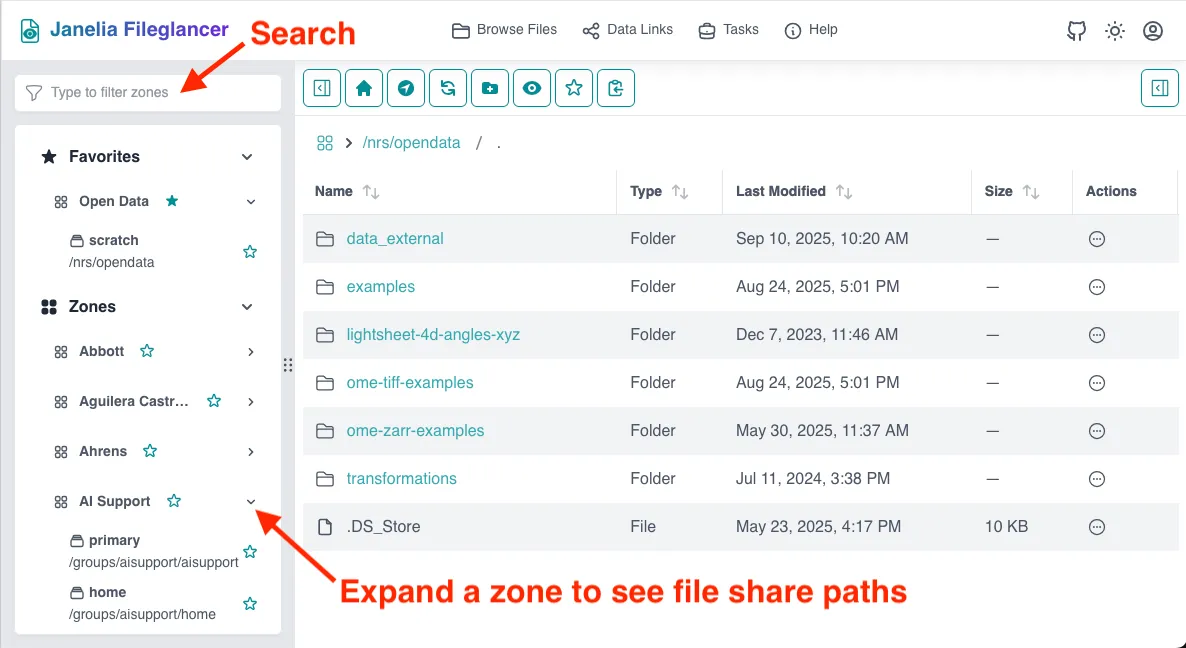
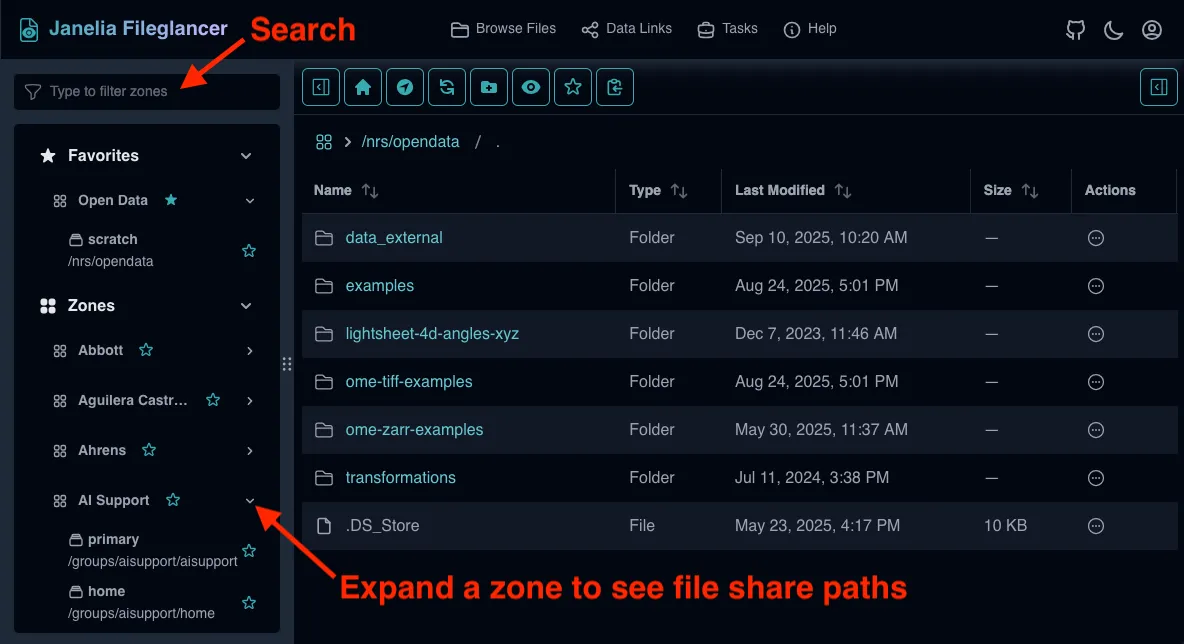
2. Direct Path Navigation
Section titled “2. Direct Path Navigation”For when you know exactly where you want to go:
-
Locate the “Navigate to path” widget
Found on the Fileglancer home page, at the top of the central panel. OR click the “Navigate to path” button in the toolbar. -
Enter your complete file path
Paste or type the full path to your target directory. Any style of path will work (Mac, Windows, Linux), for example:
/misc/public
smb://prfs.hhmi.org/public
\\prfs.hhmi.org\public\ -
Navigate to the path
Press Enter or click the navigation button. Fileglancer will take you directly to that location.


3. Home Directory Access
Section titled “3. Home Directory Access”Quick access to your personal directory:
-
Click the home icon
Located in the toolbar at the top of the central navigation panel. -
Access your home directory
Takes you directly to your personal home directory on the Janelia file system.


Organizing Your Navigation
Section titled “Organizing Your Navigation”Saving Favorites
Section titled “Saving Favorites”For frequently accessed zones, file shares, and folders:
Save a zone or file share path favorite
- Use the search method described above
- Locate the zone or file share path you access regularly
- Click on the star icon next to the zone or file share path name
Save a folder favorite
- Navigate to the folder in the file browser
- Click the star icon in the toolbar at the top of the file browser
- OR right click on a folder in the file browser and favorite it from the pop-up menu
Access saved favorites
- Saved favorites appear at the top of the left sidebar
- Click any favorite for direct access in the file browser
- Favorites persist across sessions
Troubleshooting Navigation Issues
Section titled “Troubleshooting Navigation Issues”Path not found
- Check if the path exists and hasn’t been moved
Search returns no results
- Try broader search terms
- Verify the zone or share name spelling
- Ensure that your file share is listed on the Lab and Project File Share Paths wiki page.
Slow loading
- Large directories with many files may take time to populate
- Consider using more specific navigation paths to reduce directory listing overhead